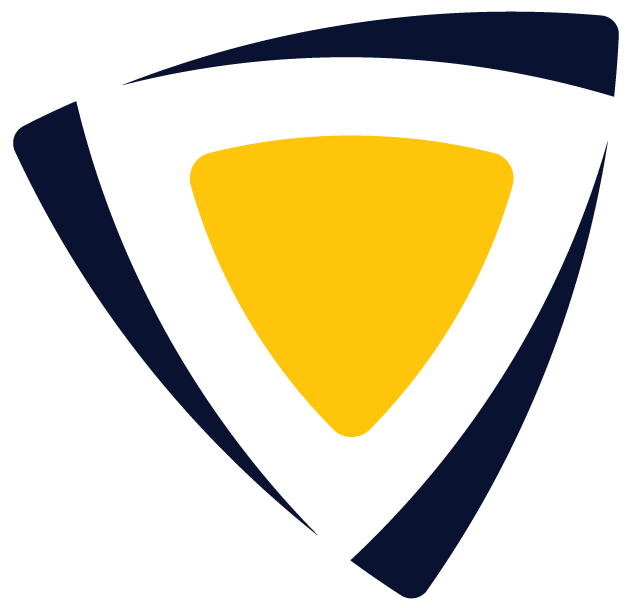Getting Started with SkillsEngine
Guide for creating and managing your account on SkillsEngine, navigating the platform, and creating your first skill profile.
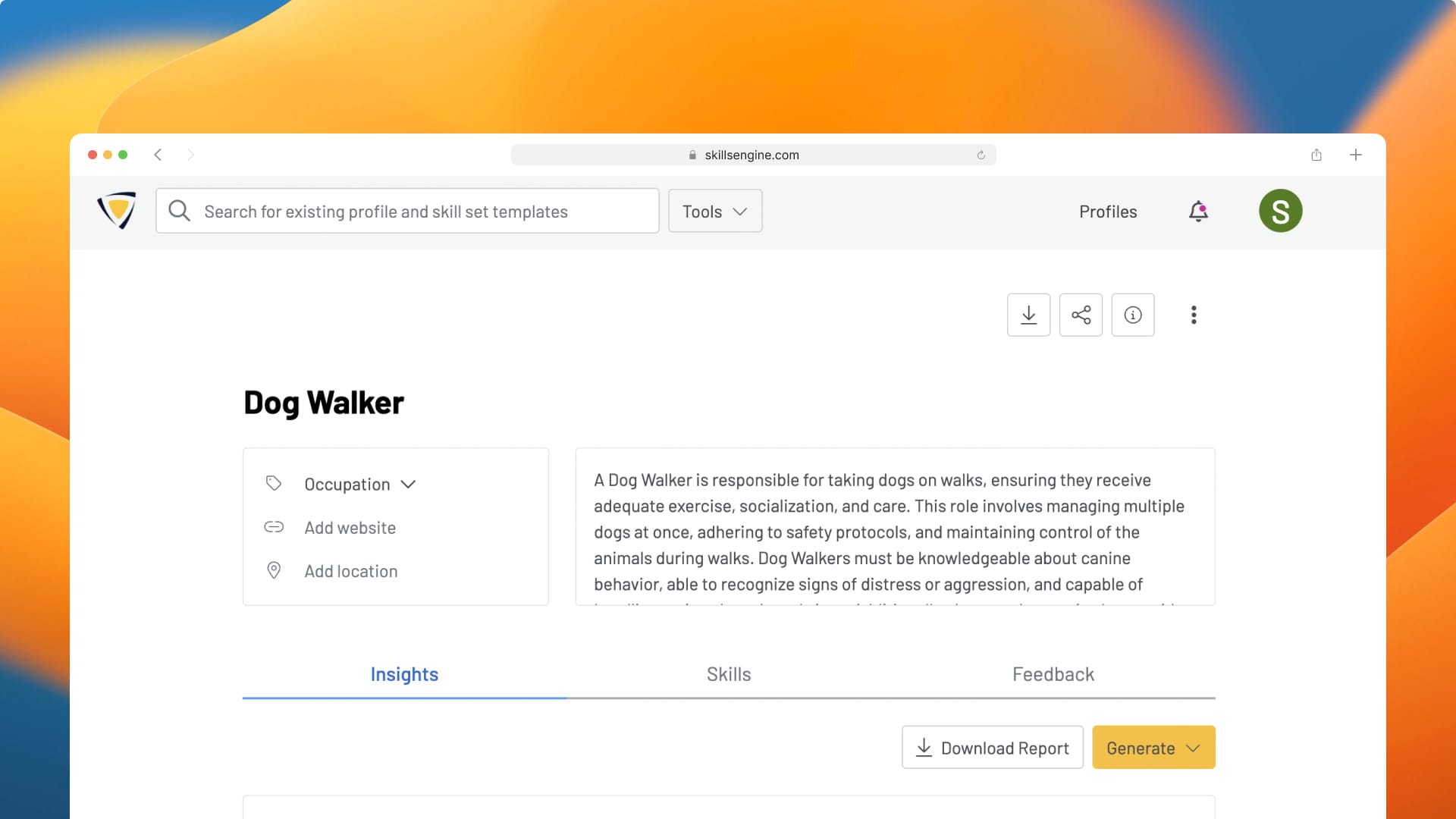
Welcome to SkillsEngine!
When you first arrive on the SkillsEngine homepage, there are several ways to get started:
-
Paste text into the Convert Text to Skills tool and easily generate your first profile
-
Browse existing profiles and skill sets
-
Sign up for a free account and create a single skill profile (that you’ll never lose access to!)
-
Try out your 30 day free trial by building up to 5 profiles
In the rest of this article, you will find helpful overviews for creating and managing your account on SkillsEngine, navigating the platform, and creating your first skill profile.
Creating and managing your SkillsEngine account
To create an account, click "Sign Up" in the upper right corner of any SkillsEngine page. You'll need to enter your email address and create a password. Alternatively, you can register using a LinkedIn or Google account.
Once you have an account, you can manage it by logging in and navigating to your account settings. Here, you can update your password and manage other account preferences. If you ever forget your password, simply click "Forgot password?" on the login page and follow the prompts to reset it.
Remember, your SkillsEngine account is your gateway to creating and managing your skill profiles, so it's important to keep your account information up to date.
To learn more about managing your account, see: Account Management
30-Day Free Trial Period
Basic access to SkillsEngine is always free and includes the ability to create one (1) skill profile. However, some advanced features are only available with a subscription.
To help you explore the full value of SkillsEngine, we automatically include a 30-day free trial when you first sign up. During this trial, you can:
• Create up to five (5) skill profiles
• Access all features available in the Team subscription
You can upgrade to a paid plan at any time during the trial. If you don’t upgrade, your trial organization will be deactivated after 30 days, and you’ll retain access only to your basic, single-profile account.
Note: We never collect payment information unless you choose to subscribe to a paid plan. The basic plan and trial will ALWAYS be free.
Navigating the platform
The homepage is the first page you will encounter on the SkillsEngine platform if you are not logged in. This page is the entry point for building a profile or browsing existing profiles and skill sets. From here, you can log into an existing account or create a new one using the options in the upper right hand corner of the page.
If you're already signed in, you will be automatically directed to the last organization page you were using. On the organization page, you can access tools like Convert Text to Skills and view existing profiles within that organization.
Once you are logged in, there are several key pages within your account that you can access:
-
Profiles: Use this page to access all of your saved profiles and any profiles that have been shared with you. You can also use it to share, manage access to, delete, and create new profiles.
-
Account Drawer: Click the icon in the top right corner of the window to open up the sidebar to view and easily toggle between your organizations.
-
From this drawer, you can also access your Account Settings. This is the central hub for managing your account and personalizing your experience. Here, you can:
-
Update your contact information or delete your account
-
Manage email preferences to control the types of skill suggestion notifications you receive
-
-
This drawer also contains links to our free Job Post Generator, Interview Assistant, and Career Map Generator.
-
Check out our API page to see how you can integrate SkillsEngine capabilities into your own application.
Creating a skill profile
There are two (2) main ways you can get started creating a skill profile:
-
Generate Skills: When signed in, click on the “+ New” button in the navigation bar at the top of the page and select “Generate Skills.” This will take you to the Convert page, where you can copy and paste any text into the text box. This text can be from a job posting, a LinkedIn profile, a resume, a course description, or anything else you want to use as a basis for the profile. To learn more about this tool, see: Generate Skills
-
Search and Browse: Simply search a term, phrase, or job title and browse through a list of related profiles and skill sets. You can then add any of them to your cart and use them as templates to create your own profile. You can also click on the “Browse Templates” or “Browse Skill Sets” buttons below the text box.
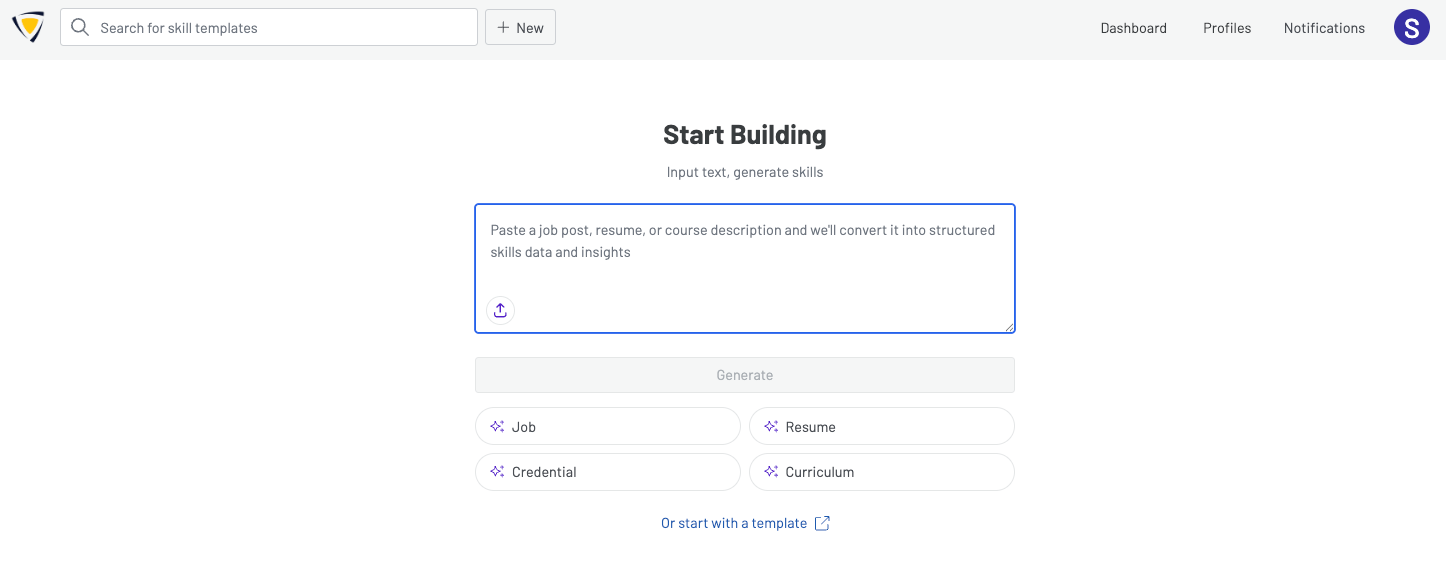
Edit your profile
Once you have a profile started, you can edit just about every piece of it to match your needs:
-
Give the profile a title
-
Select the profile type--occupational, individual, curriculum, or certification--that best aligns with what you are building
-
Add a link to a website or job posting
-
Tag the profile with a location
-
Add a description to make the profile even smarter.
-
Remove, rename, or reorder the skill sets to suit your needs
-
Use the related skill set search to add more to the profile
-
Rename and remove the individual skills within each skill set
To learn more about editing a profile, see: Editing a Skill Profile
Conclusion
By following any of these approaches, signing up and getting started with SkillsEngine is easy. We can't wait to see how you build with skills!
Updated 10/01/2025, 1:00pm CST