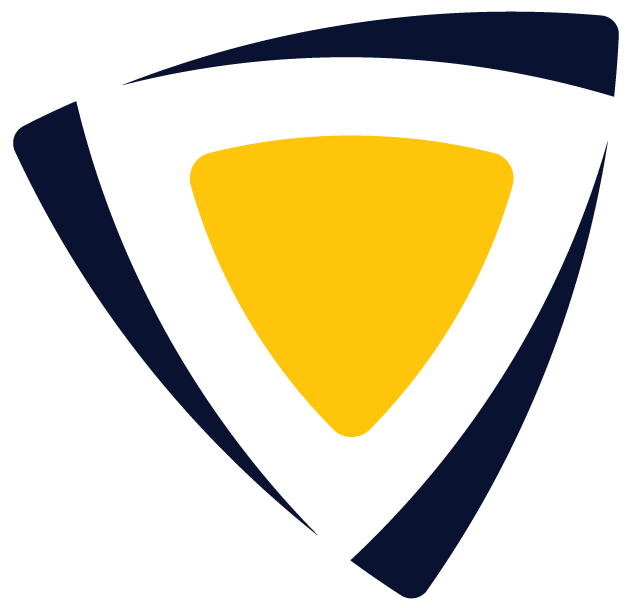Compare Profiles
Learn how to compare and analyze multiple skill profiles using the Compare Profiles feature to identify overlaps, gaps, and alignment with ease.
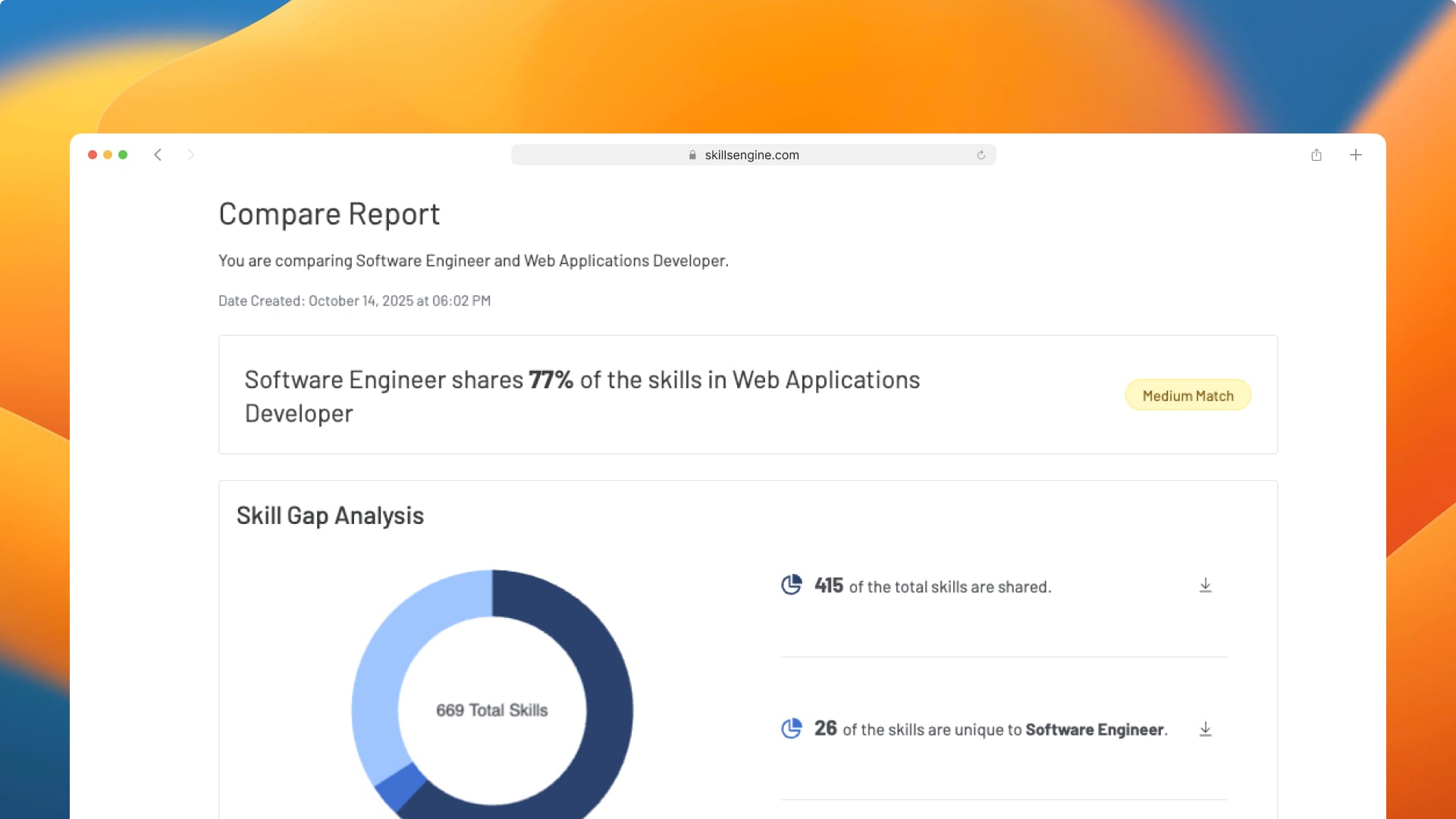
Compare Profiles
Discover how to compare two or more skill profiles efficiently using our new Compare Profiles feature. This document will guide you through accessing and utilizing this functionality to compare and analyze profiles with ease.
Accessing the Compare Profiles Page
To access the Compare Profiles Page:
- From any page in the app, locate the “+New” button in the navigation bar.
- A drop down-menu will appear. Select “Compare Profiles” .
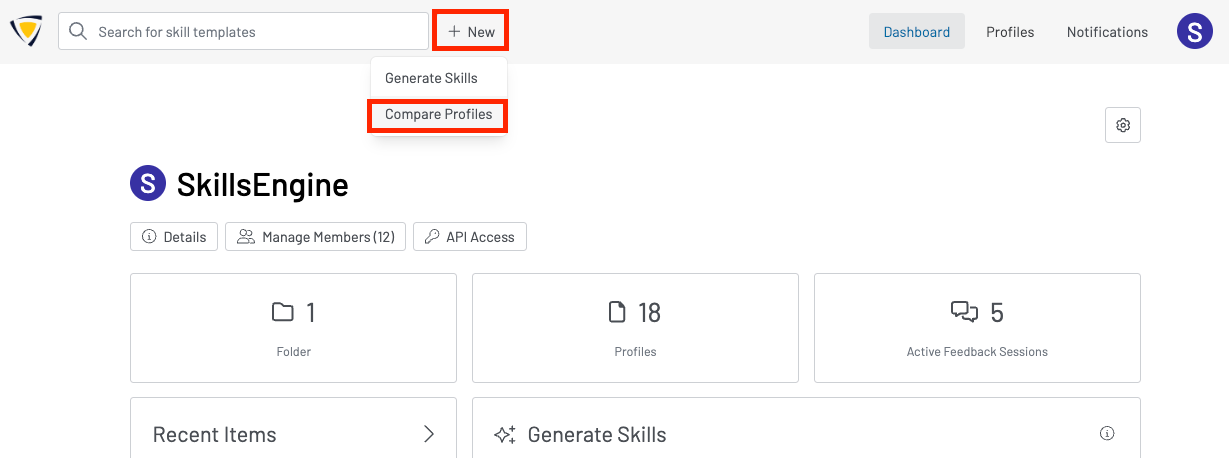
Selecting Profiles for Comparison
The profile comparison process follows a step-by-step flow to make it easier to select and review multiple profiles.
On the first page, you’ll be prompted to select your primary profile. You can choose from profiles created within your organization or use the Generate Skills tool to create a new one. You can also upload a document (such as a resume, job post, or course description) to automatically convert into a profile. If you choose to create a new profile, you’ll have the option to check or uncheck a box to decide whether to save it to your account.
After selecting a primary profile, the next screen will prompt you to add one or more secondary profiles for comparison. You can include as many profiles as you’d like.
Once two or more profiles are selected, click the “Compare Profiles” button in the top-right corner to be taken to the Compare Results Page. From there, you can click the “Open” button on any chosen profile to view its full compare report.
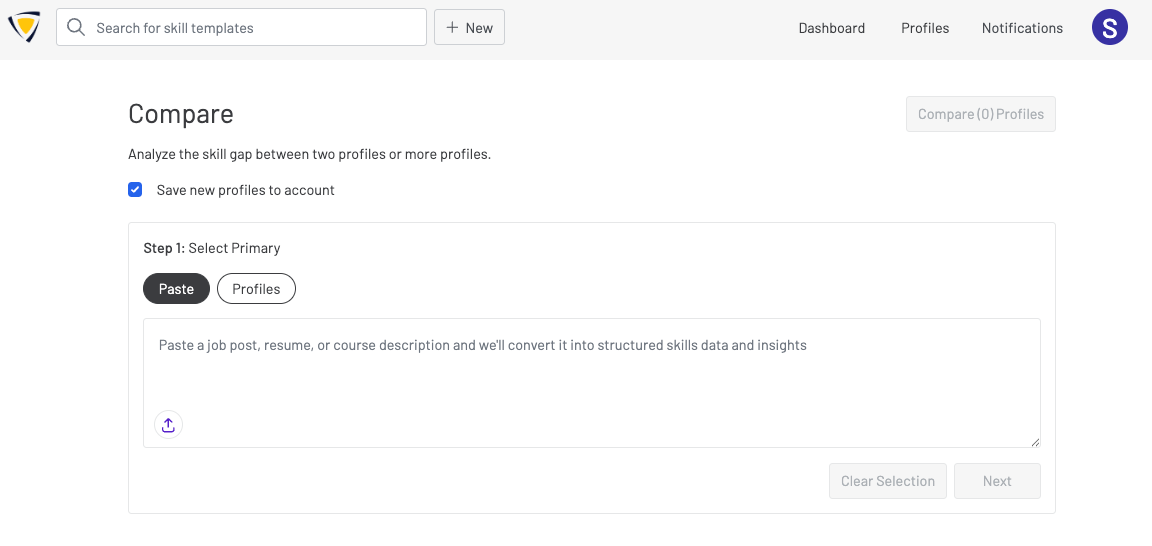
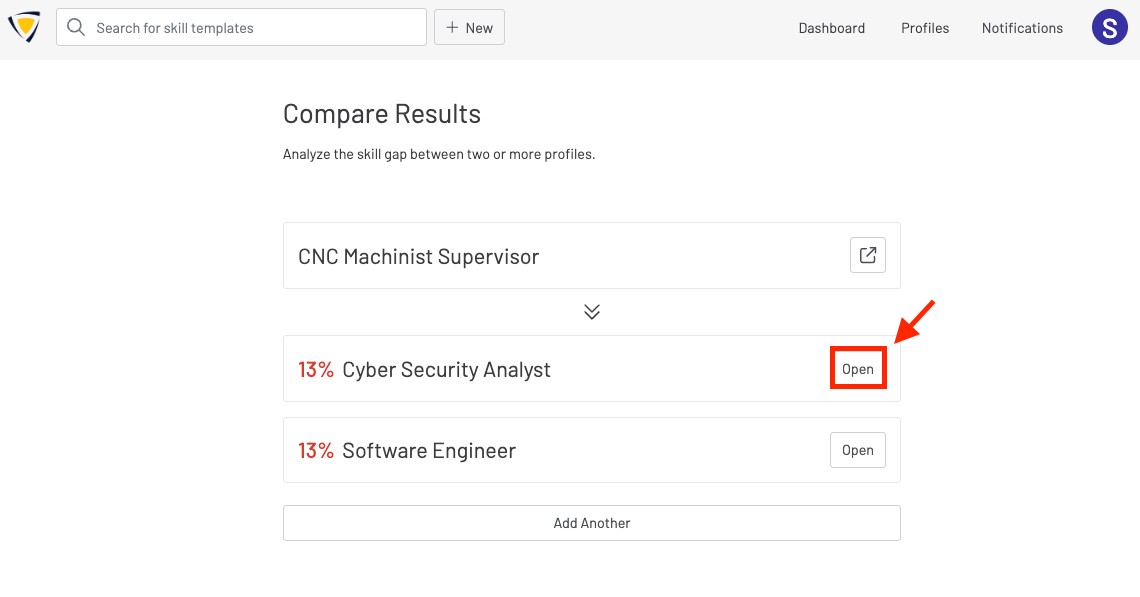
Review Comparison Results
At the top of the page, you’ll see a match overview, which includes the percentage of skills in the primary profile that are also found in the secondary profile. This section also displays a match badge indicating the level of alignment: Low Match, Medium Match, or High Match.
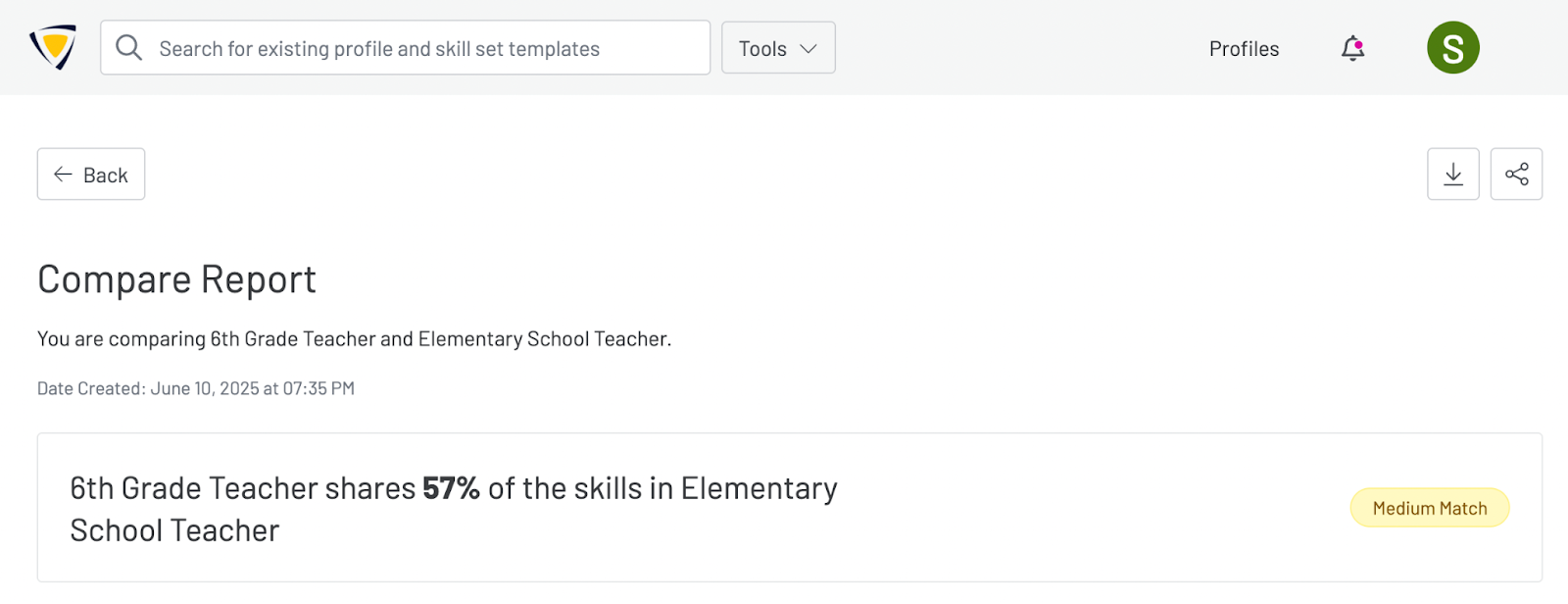
Below the match overview, you’ll find the Skill Gap Analysis, featuring a donut chart that breaks down:
-
The number of shared skills between both profiles
-
Skills unique to the primary profile
-
Skills unique to the secondary profile
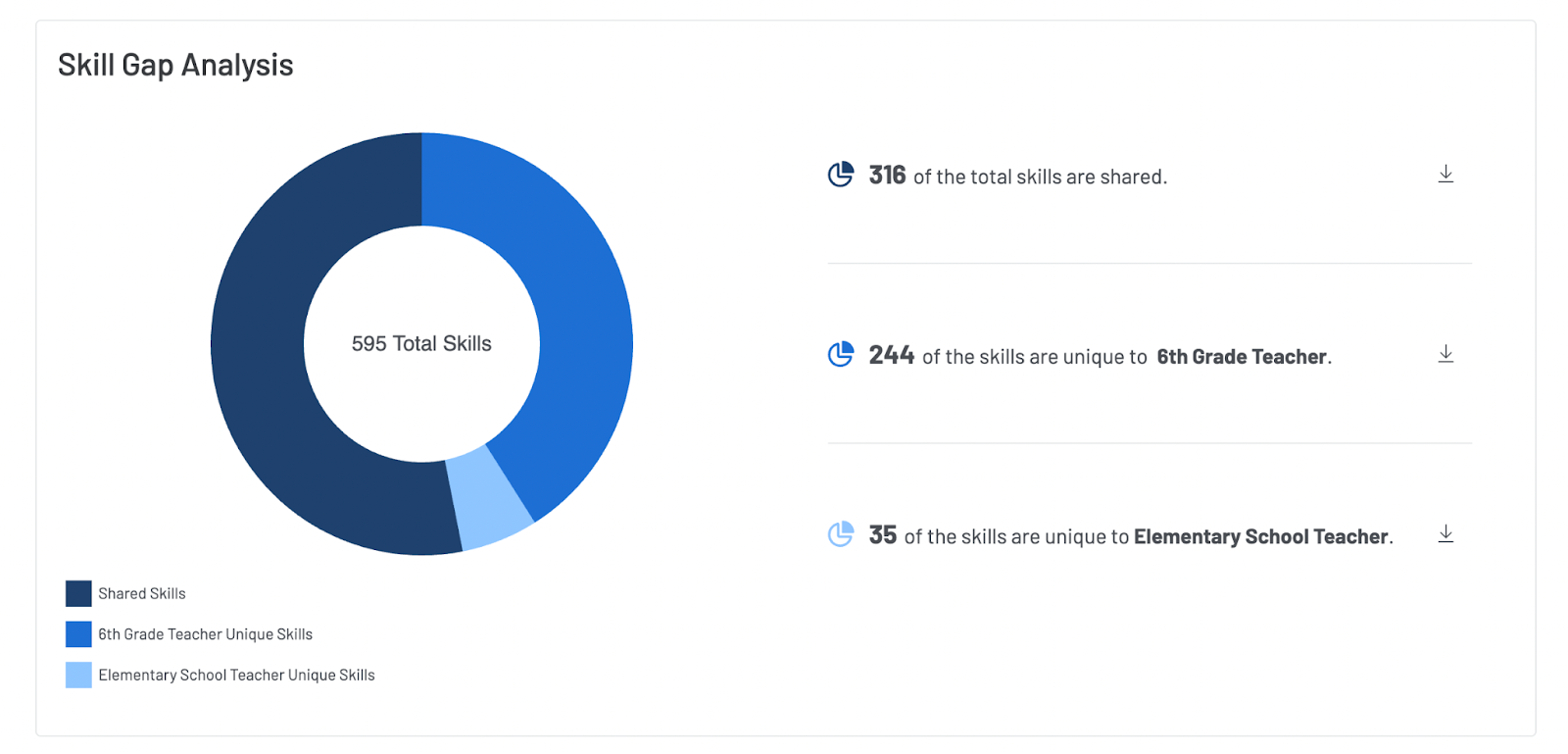
Following this is the Comparison Summary and Suggestions for Next Steps. These sections highlight key takeaways from the comparison and offer guidance on how to act on the results.
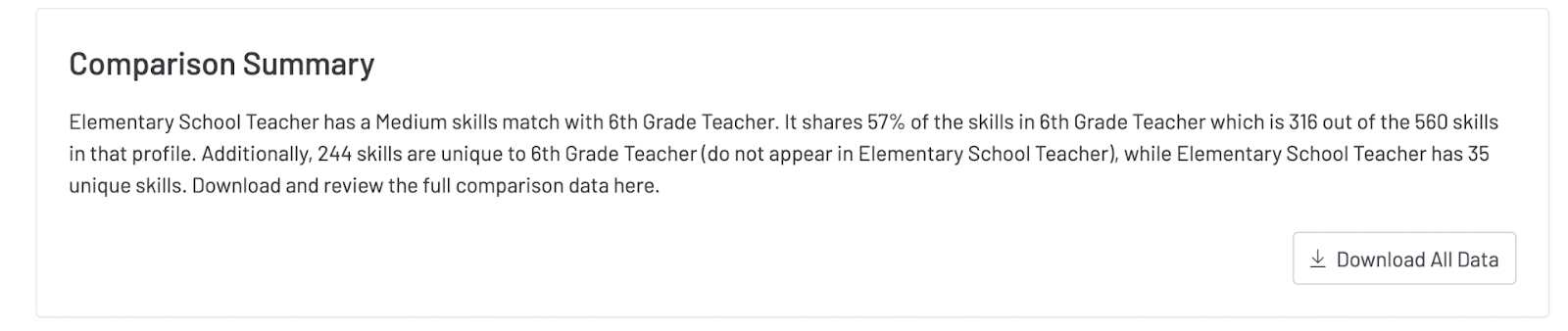
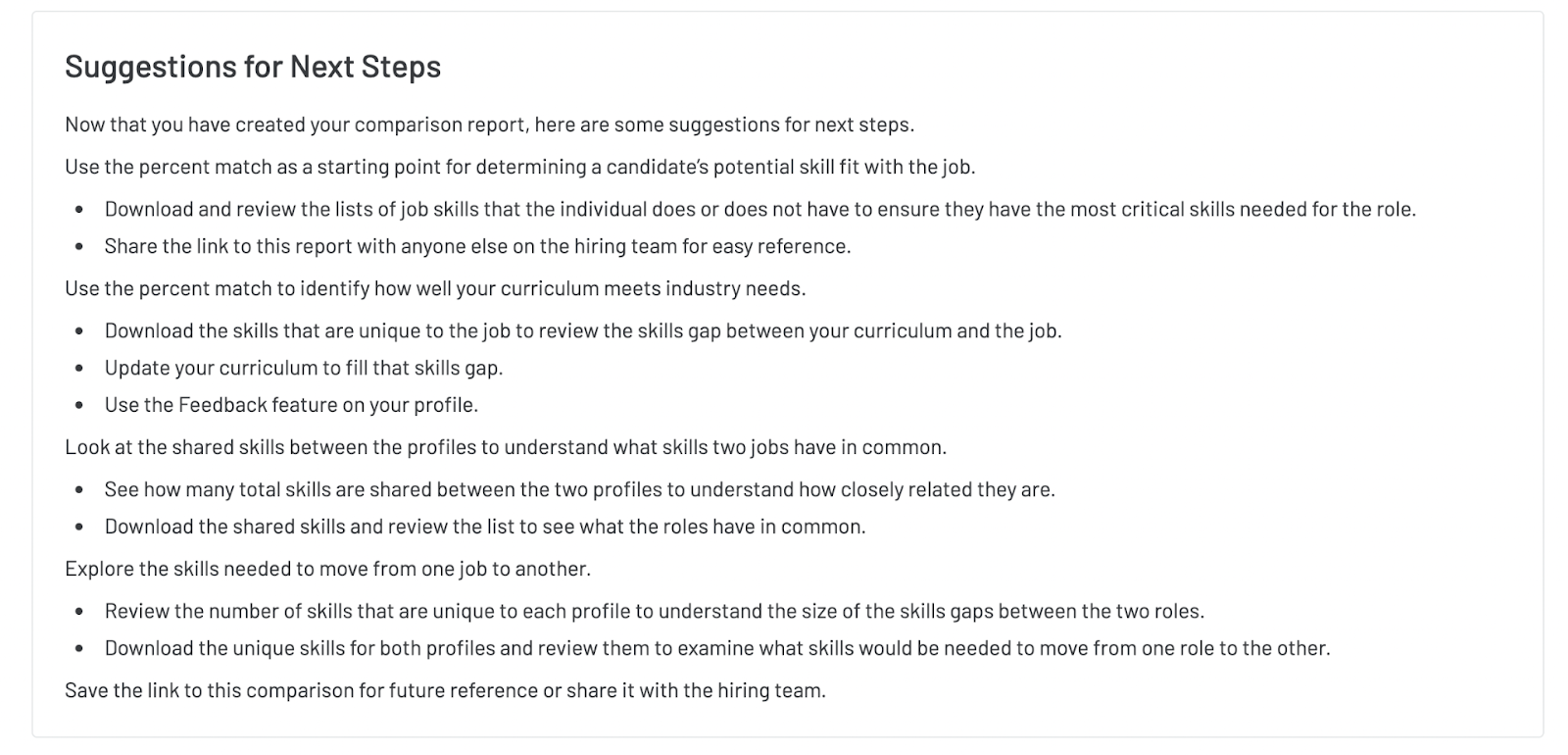
Downloading Your Comparison Data
If needed, you can export the comparison data for further review or sharing. Simply click the export button at the top of the compare report to download the full data set as a CSV file onto your computer.
In addition, download buttons are available throughout the report, allowing you to export specific sections—such as shared skills, unique skills, or all skills—individually as CSV files.
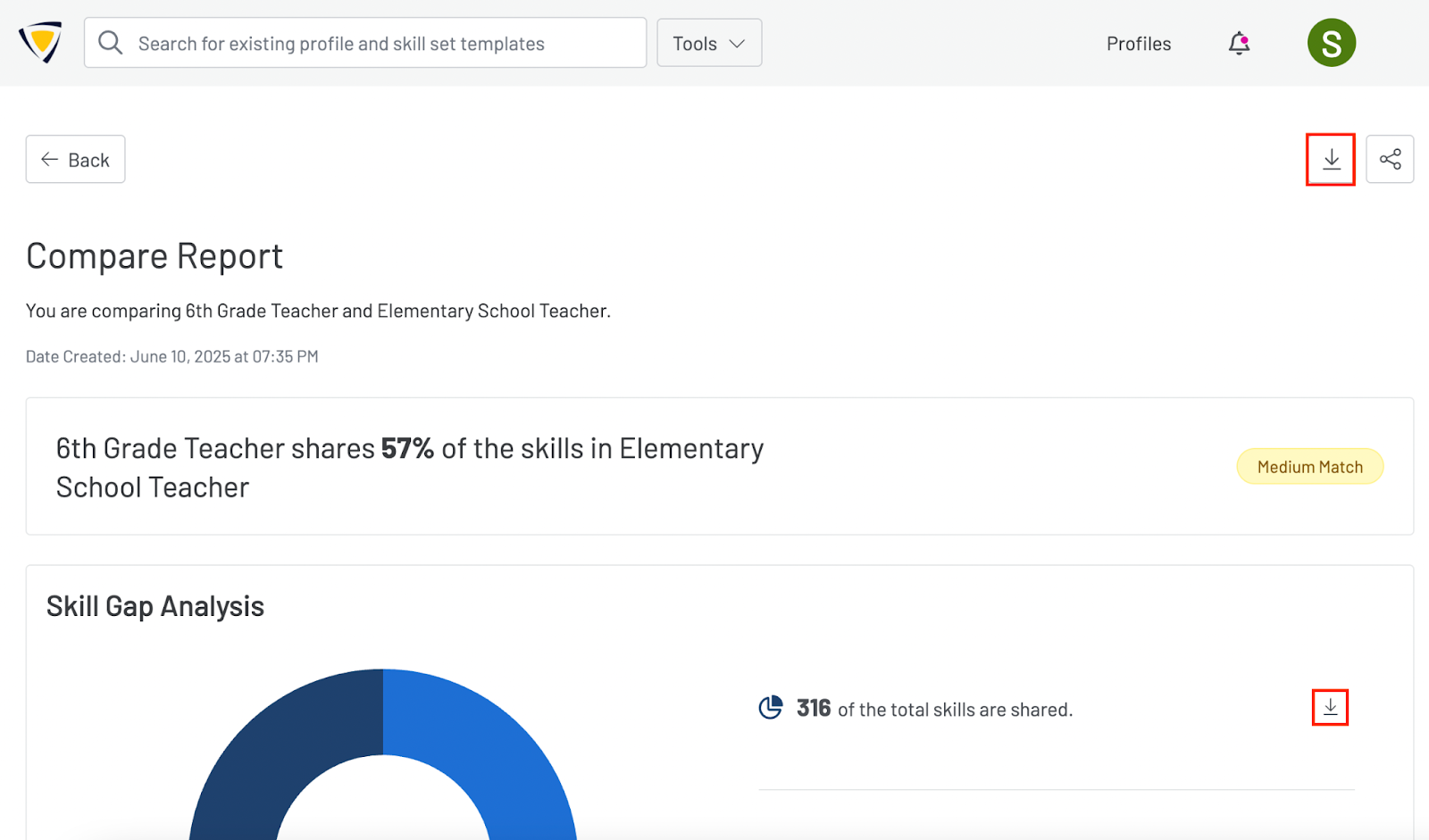
NOTE: This page is a new feature. We're eager to gather your feedback and observations as you use this tool. Your input is invaluable in helping us refine and enhance this feature for a seamless experience.
Updated 10/14/2025, 1:00pm CST